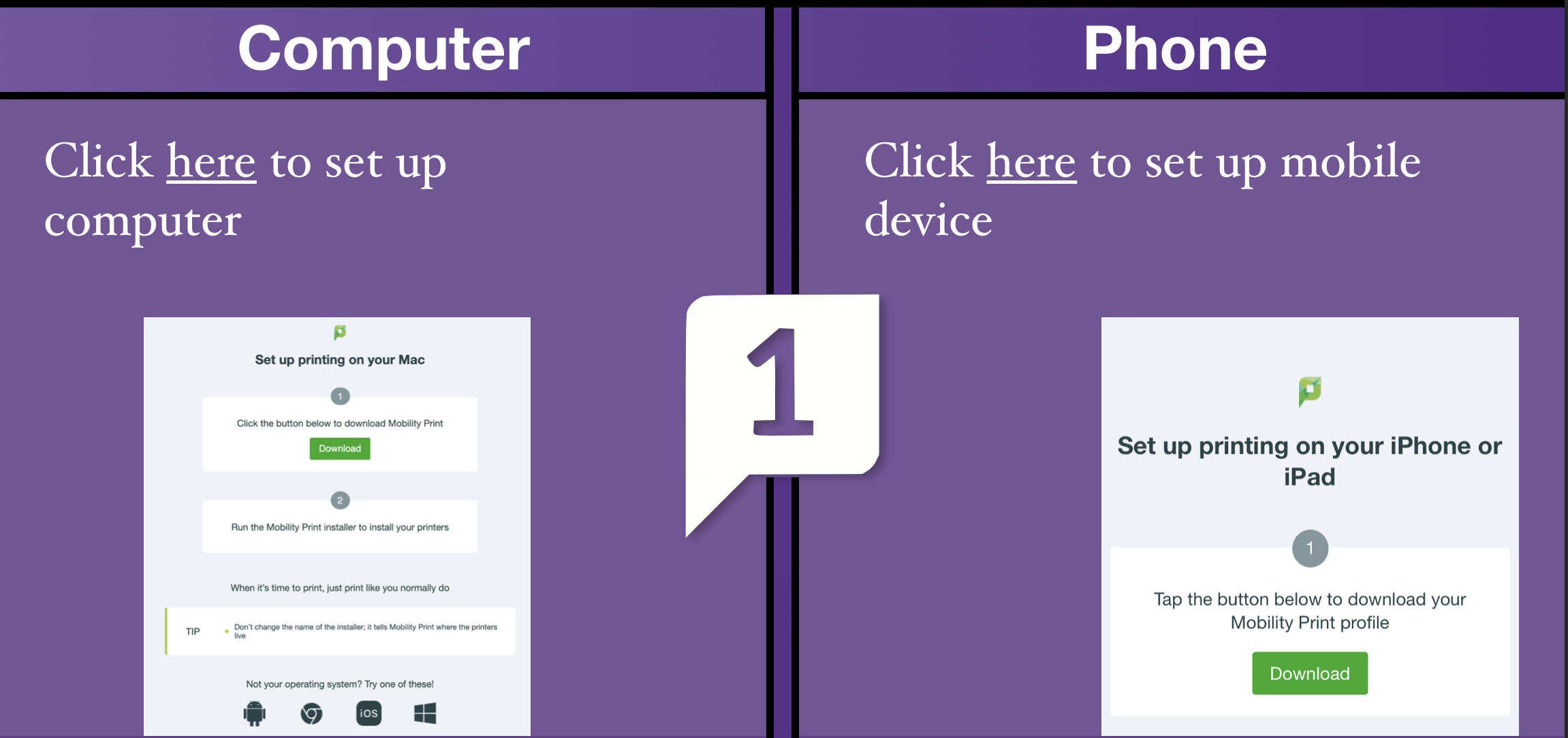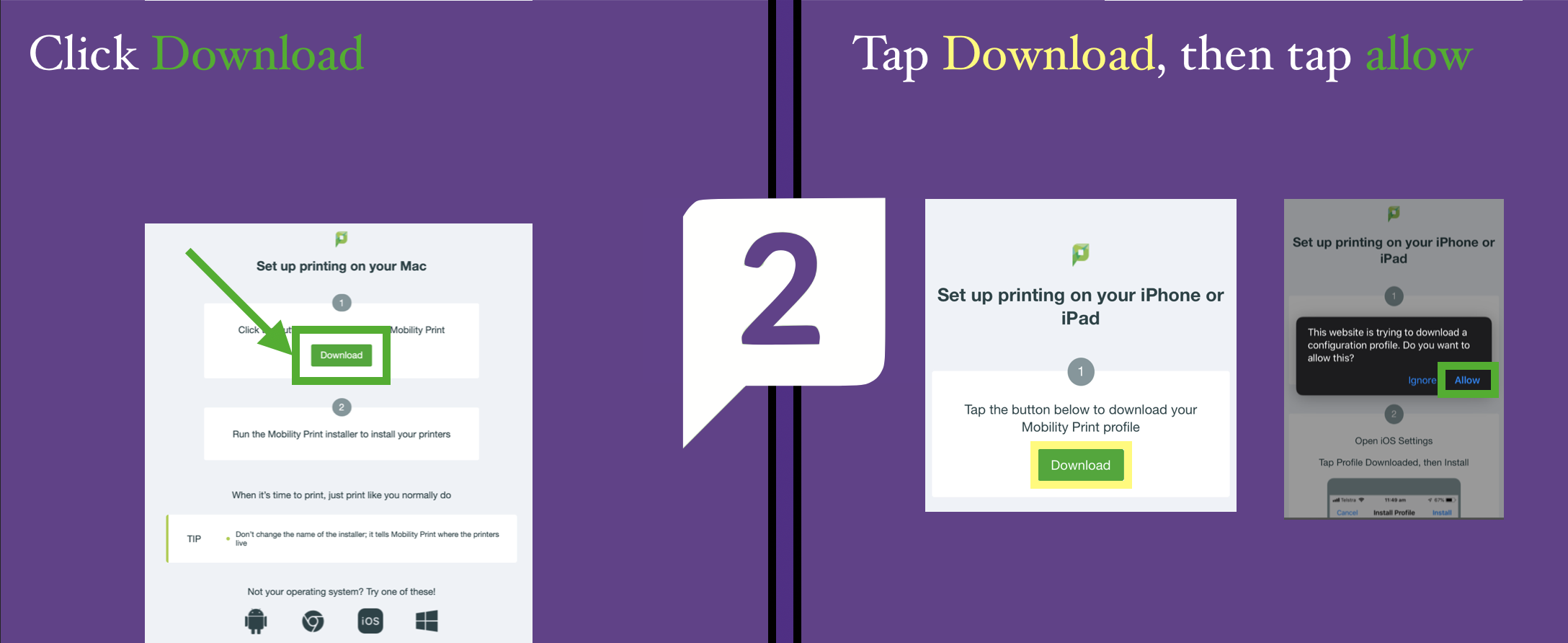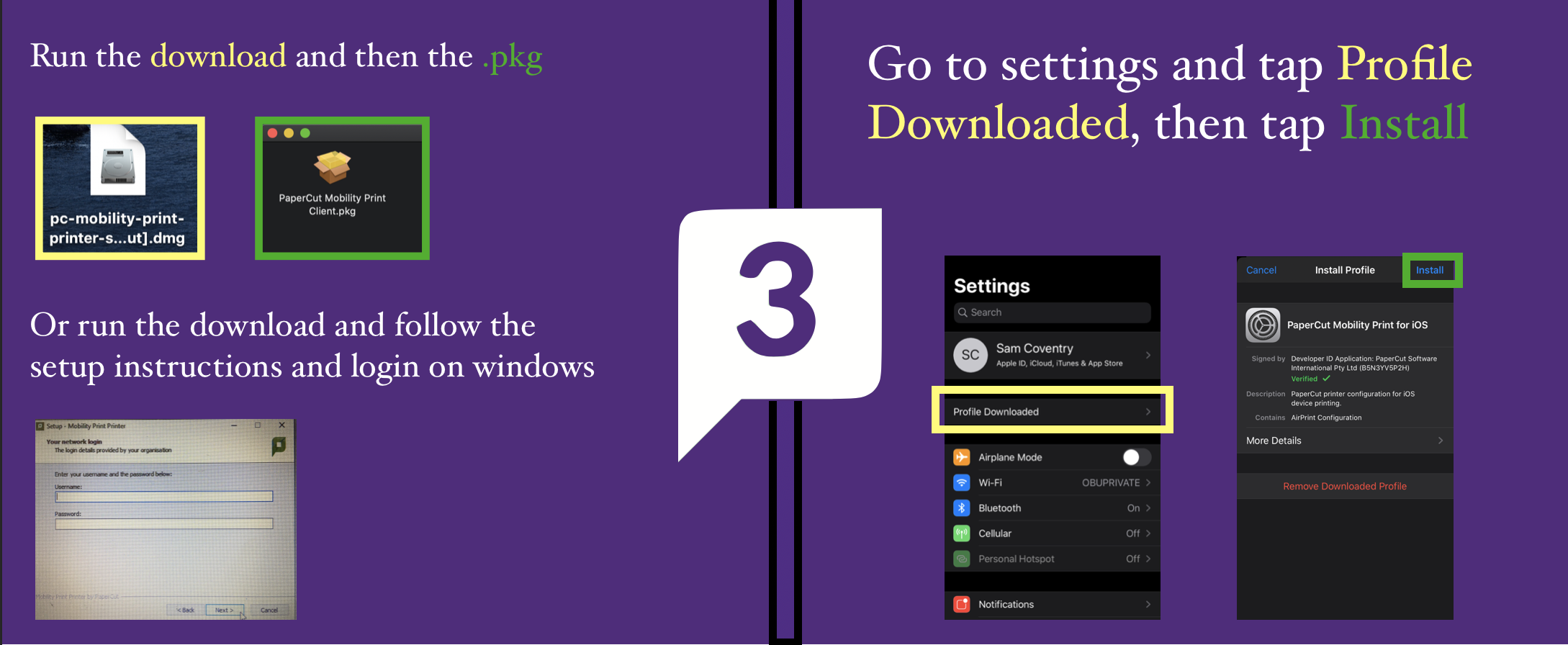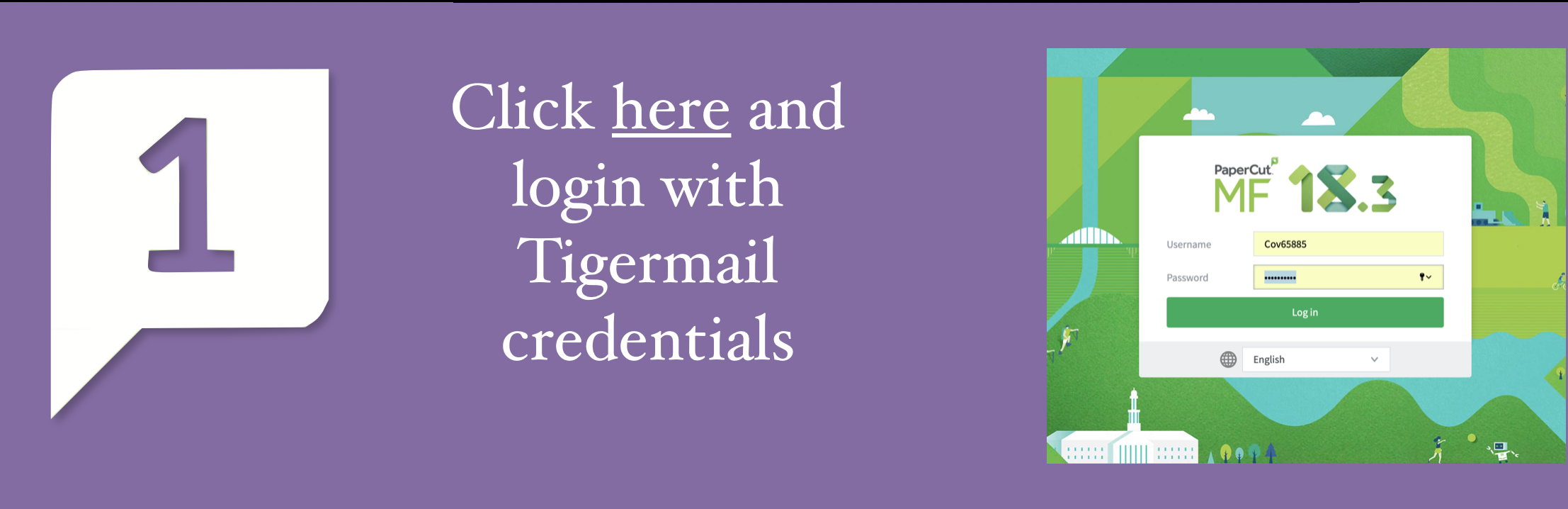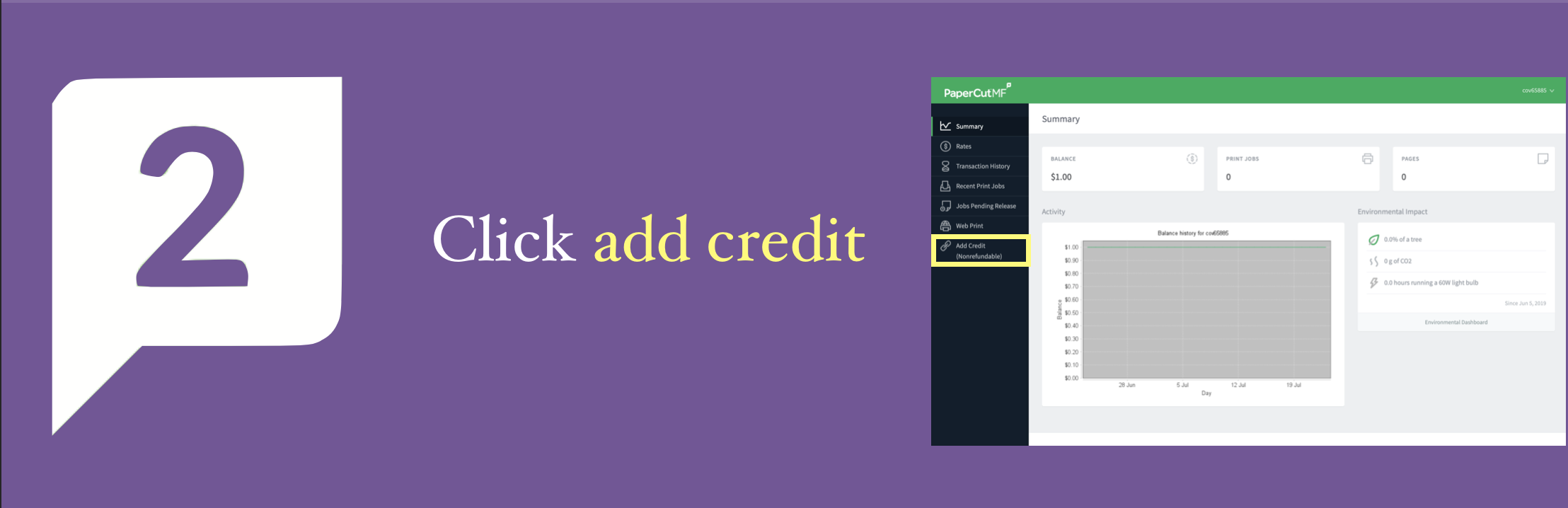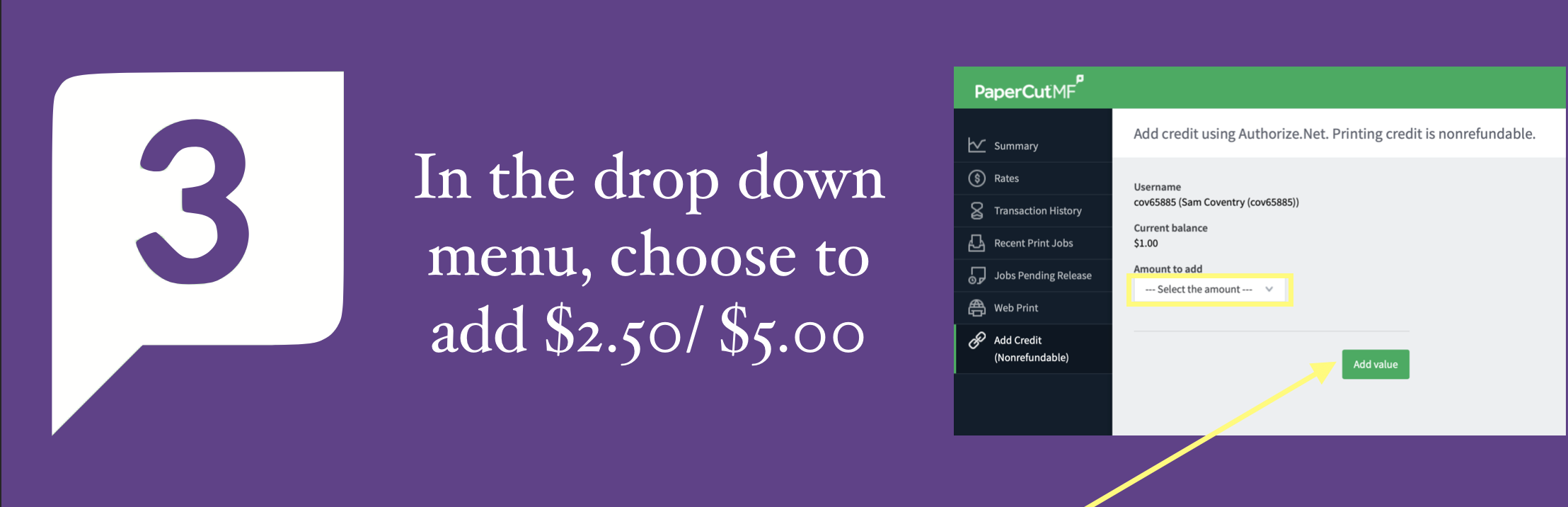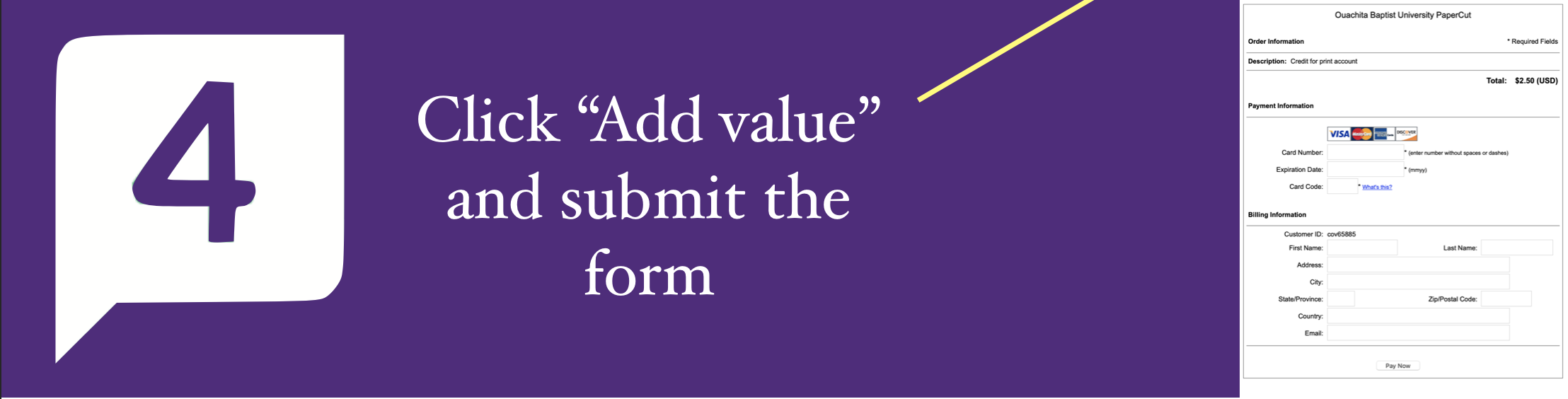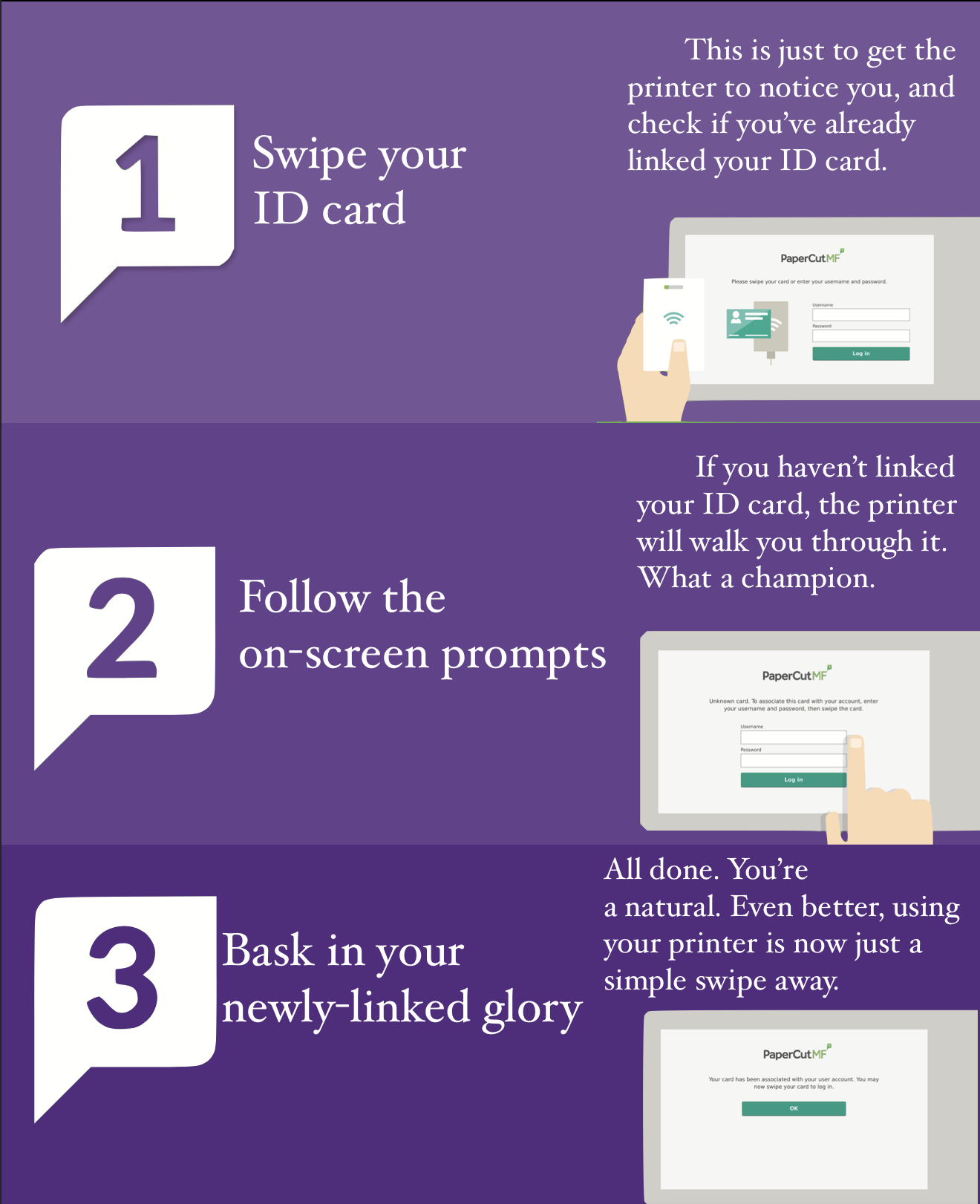Campus Printing
How do I set up printing on my device?
How do I link my ID card to my account?
How can I see my account balance and print jobs?
Note: When interacting with Papercut, always use your TigerMail username and password.
Ouachita provides student printing in 20 locations on campus, including one in each resident hall and in Evans Students Center. Using MobilityPrint, a student can print from their own computer or mobile device and then release the physical printout at any of the 20 locations by using their ID card. The information below provides instruction to setup a device, print a document, and release their document at a printer. It is possible that you deplete your copy allowance and need to add funds to your ID card. You can add funds by logging in to your Mobility Print dashboard by using your TigerMail credentials. If you need assistance setting up your device, IT Services will gladly help you. We are located in Cone-Bottoms Suite 250.
The following are the Mobility Print enabled locations:
Library
Blackmon Lab
Hudson Lab
Wetherington Lab
Evans Student Center
Speer Communications Lab
Moses-Provine
Cole Lab
Each Residence Hall lobby
How to get started (you only have to do this once)
NOTE: The first time you swipe your ID card at a Mobility Print machine to release a document, you will be asked to associate your ID card to your account. Simply follow the on screen instructions and give your TigerMail username and password. This only needs to be done once and it is saved system wide across all Mobility Print machines. If you get a new ID card, this process will need to be done again to activate the new card. It is important that you use your correct username and password. Mobility Print will accept an incorrect username and/or password and you will not be able to print at any device. If this happens, please reinstall Mobility Print.
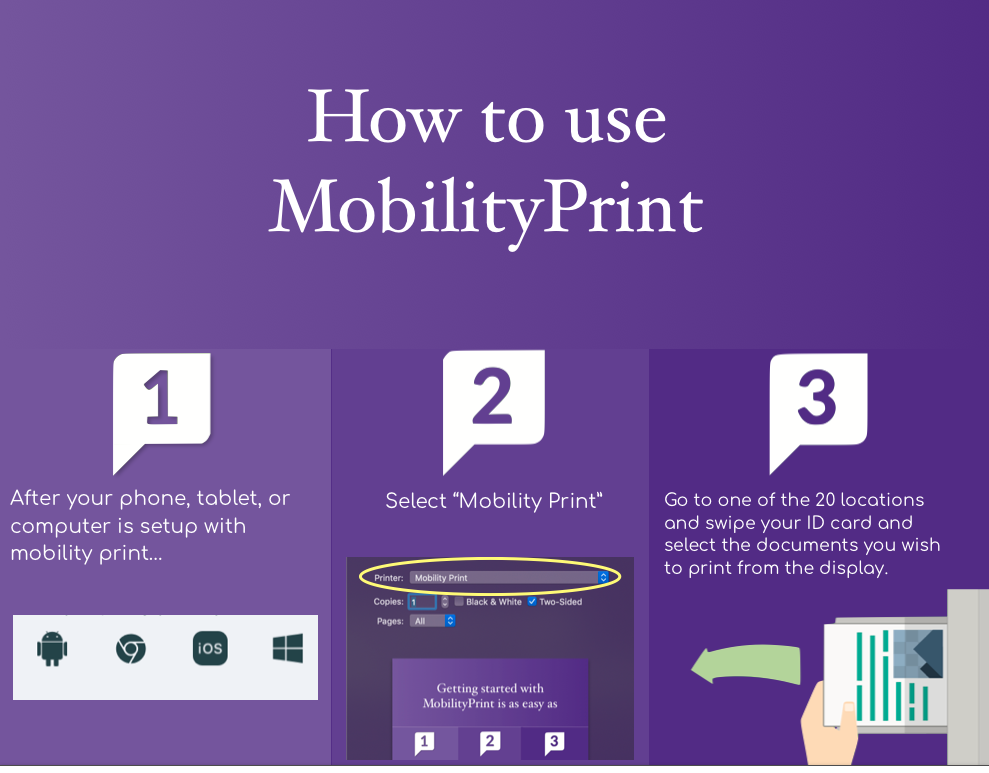
How to release your documents
Go to the printer you wish to use, and follow the steps below.
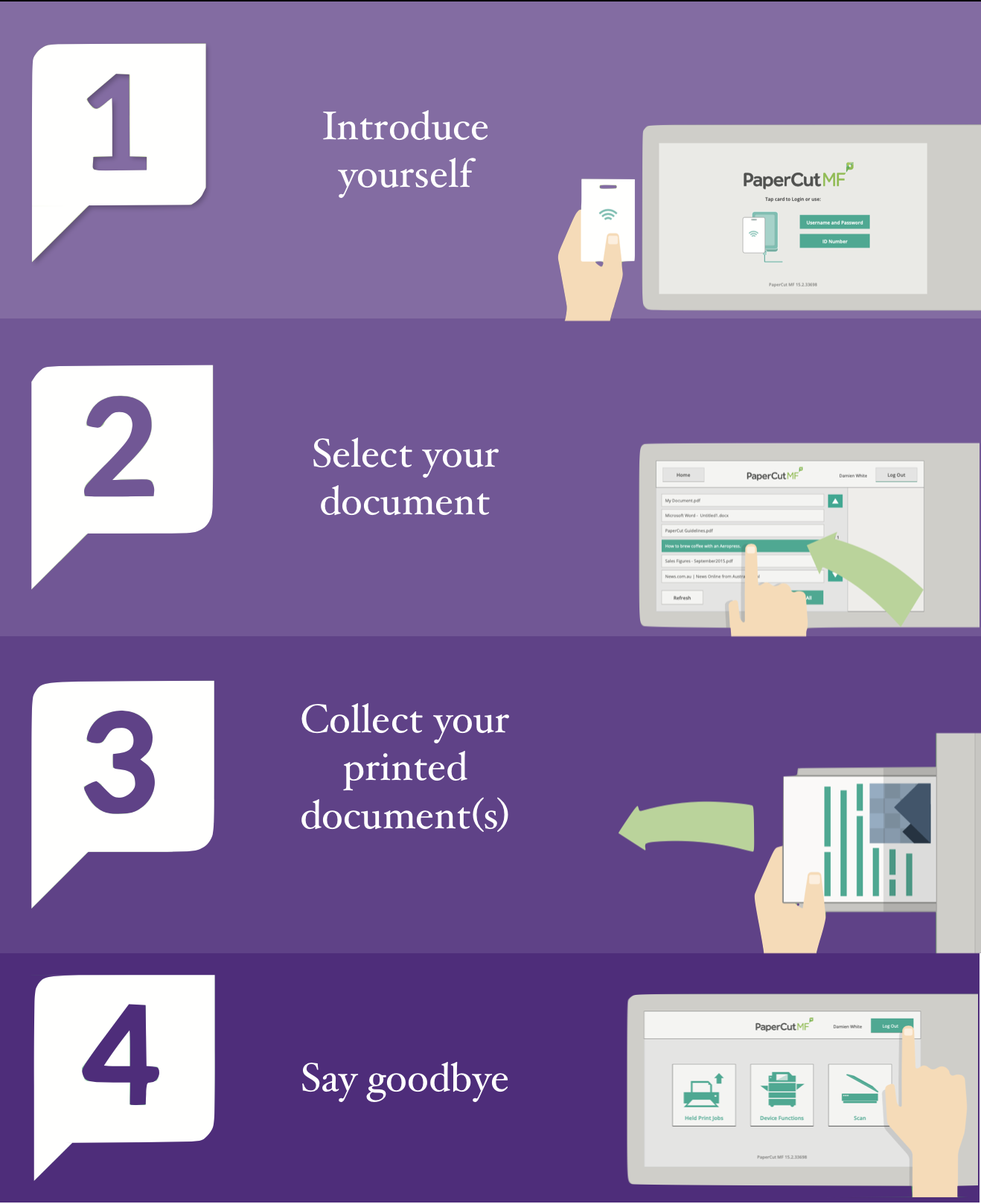
Contact Us
Information Technology Services
Cone-Bottoms Suite 250
410 Ouachita Street
OBU Box 3794
Arkadelphia, AR 71998
(870) 245-5567
[email protected]